Collapsing Text Buttons
Sunday, August 22, 2021
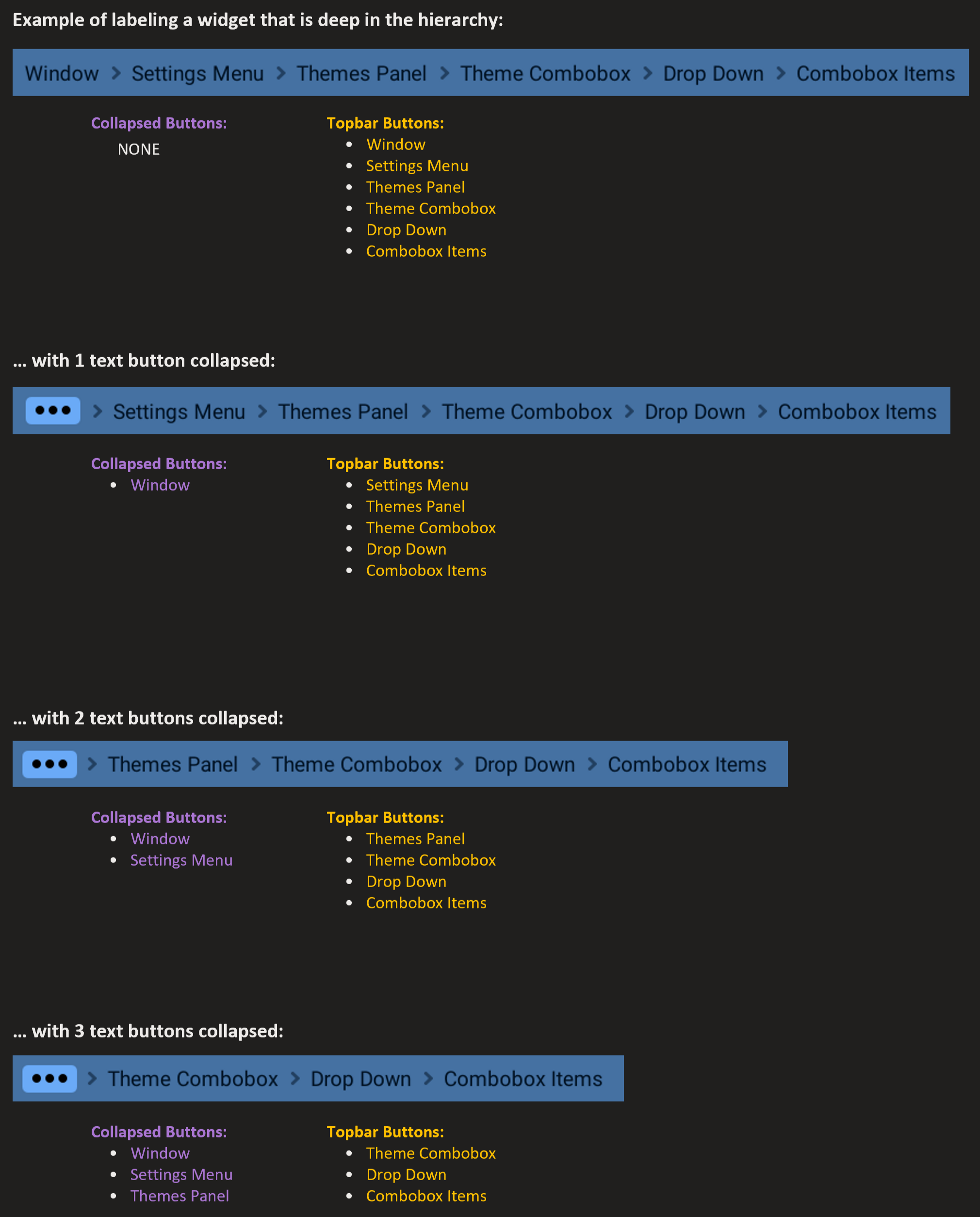
Scaling Down:
- If topbar_content_width() is more than the topbar's width, then topbar buttons need to be added to the collapsed buttons layout until the topbar is not smaller than the width of its contents.
- When the first text button is collapsed, the collapse button appears in its place, and that is all that happens visually. However, after subsequent text buttons are collapsed, you need to remove the arrow graphic positioned to the left (ALSO known as the second arrow) of the collapsing text button.
- The very last text button in the topbar should not be able to collapse. It represents the current widget label. If more room is needed, may consider a way to collapse the 'Window' text button after this point.
Scaling Up:
-
If topbar_content_width() is less than the topbar's width, and
there happen to be collapsed text buttons, then:
- Calculate what the topbar content width would be after adding the last text button in the collapse buttons list. This calculation needs to include the added arrow graphic and general spacing.
- If the calculated topbar content width is less than the topbar width, move the text button to the topbar layout. Ignore otherwise.
- Try again until the calculated width is more than the topbar width.
- When the last collapsed text button is moved back, hide the collapse button and do not add an arrow graphic.
Navigating Panels
- Navigating to deeper panels from element buttons can only cause a 'Scaling down' situation where the topbar content width ends up exceeding the topbar width, and text buttons end up collapsing. In no situation will this lead to text buttons being de-collapsed.
-
Clicking on text buttons that are collapsed:
- This scenario can only lead to a 'Scaling up' situation where the topbar buttons de-collapse